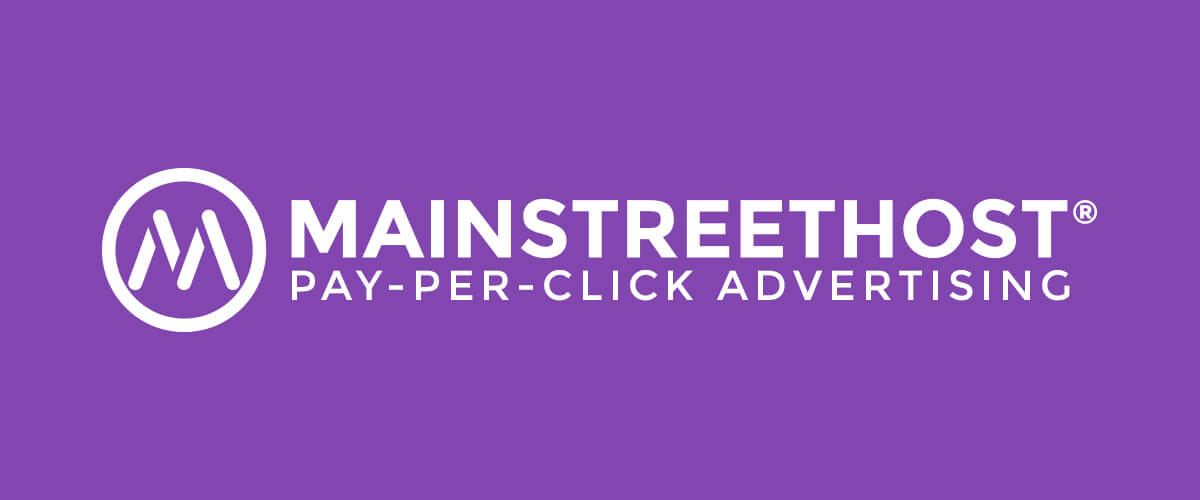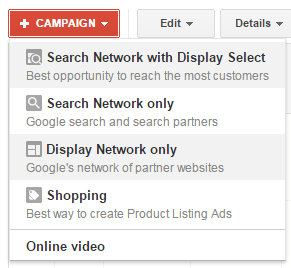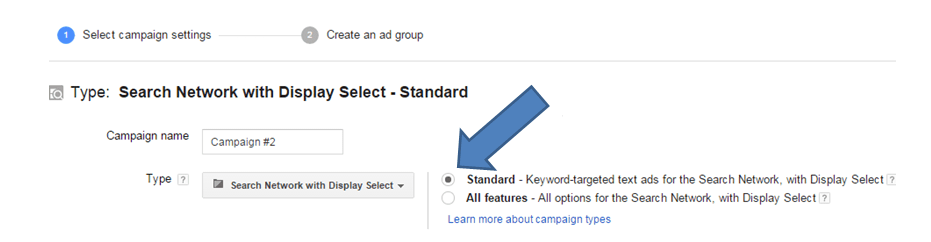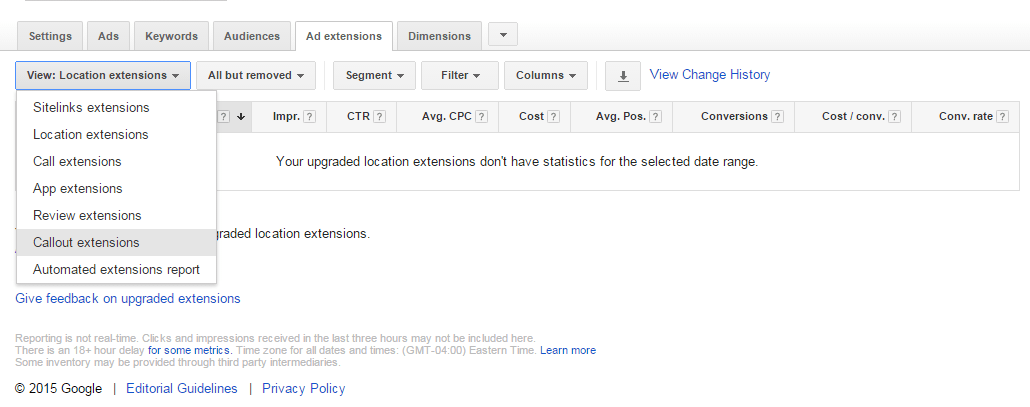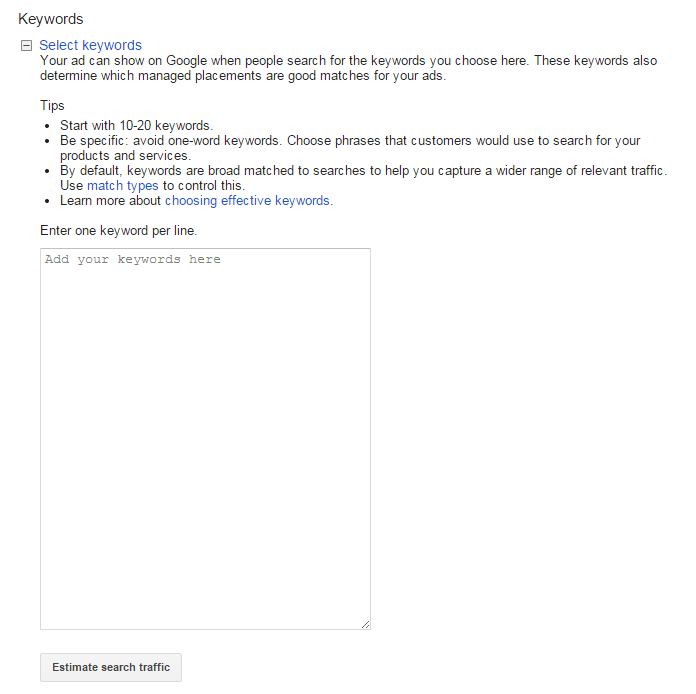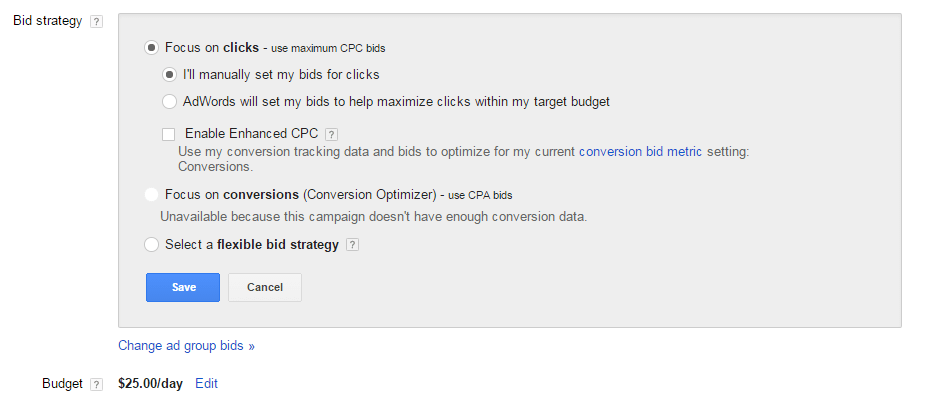For companies looking to advertise online, chances are that Google AdWords is one of the first resources that comes to mind. It’s the most popular PPC platform because it fits almost any business model and is completely customizable to your needs and goals. Today, having a comprehensive marketing presence online is essential, and PPC is an important piece to the puzzle. When it comes to search engine marketing, you cannot rely on your rankings alone; you need to support it with a solid advertising strategy.
So now that you’ve brushed up on some important terms (check out our AdWords glossary for a refresher), it’s time to start creating ads! There’s a lot that goes into developing a successful AdWords campaign, between selecting the right keywords, ad types, images, and budget strategy, that it might seem overwhelming at first. But have no fear! Here’s everything you need to know to effectively set up your first AdWords campaign.
Setting Up an Account
To create an AdWords account, go to adwords.google.com and click “Start Now.” Simply enter a valid email address, your website’s URL, and create a password to get started. Once you create your first campaign, Google will ask for your billing information to keep on file. Note that you do not set budgets here; you do so within each individual campaign for added customization.
Campaigns
At the campaign level, you design a group of ads related to one specific goal or category, set a budget, and determine your target audience. Since you will most likely create several AdWords campaigns, you want to make sure you’re well-organized and ads are grouped in a logical manner. The easiest way to set up campaigns is to look at your website content and mirror the hierarchy, structuring them by specific keywords or product line.
For example, a shoe retailer could choose to create separate campaigns for running shoes, dress shoes, and sandals. This would allow them to focus specifically on one element of their business and create highly relevant ads with a customized budget and audience. Or they could create separate campaigns for East Coast vs. West Coast shoppers if they find that their shopping preferences differ. It ultimately comes down to understanding your customer base to determine how to organize your advertising strategy.
Once you’ve set up a campaign, you can choose to feature your ads on the Search Network only, Display Network only, or a combination of the two.
Search Network ads are featured on Google Search, other Google sites (Google Maps, Google Shopping, etc.), and hundreds of other partner sites.
Display Network ads appear on Google sites like Gmail and YouTube, partner sites, and mobile sites or apps that show AdWords ads.
Once you’ve selected a campaign type, you can choose a campaign sub-type, which allows you to further define settings, options, and goals. A Standard Sub-type uses basic location and language targeting, budget settings, and ad extensions. This is a great option for newer AdWords users who aren’t as familiar with the more complex settings.
Once you become more comfortable with AdWords, consider checking out the All Features Sub-type, which offers more advanced settings like ad scheduling and testing. If you’ve defined more precise marketing goals, like increasing web traffic by X%, AdWords also offers other sub-types that can cater to those specific needs.
Types of Ads
Now that you’ve selected your campaign type and sub-type, it’s important to understand the different types of ads that AdWords offers. This affects not only the design of the ad, but where it can be displayed.
-
Search Network Ads
- Text ads: Consist of a headline, URL, and short description (no images).
- Dynamic Search ads: Ads are displayed based on relevance to content on your website rather than keywords. This is an ideal option for ecommerce sites that sell a lot of products or have inventory that changes regularly.
- Ad extensions: Visual enhancements to a search ad, like a phone number, address, or multiple links.
- Placements: Websites where your ad can appear. Google matches your keywords to placements to give your ad greater exposure.
-
Display Network Ads
- You can use text, image, rich media (animations), or video ads.
Ad Groups
Within each campaign you create ad groups, which help define the ultimate goal of the campaign even further. Each ad group focuses on a smaller group of keywords surrounding one product or service. For example, a shoe retailer’s campaign for sandals could be broken down into specific brands, gender, or age group. Depending on the complexity of the product or service and how much time you can commit to AdWords, create as few or as many ad groups as you see fit.
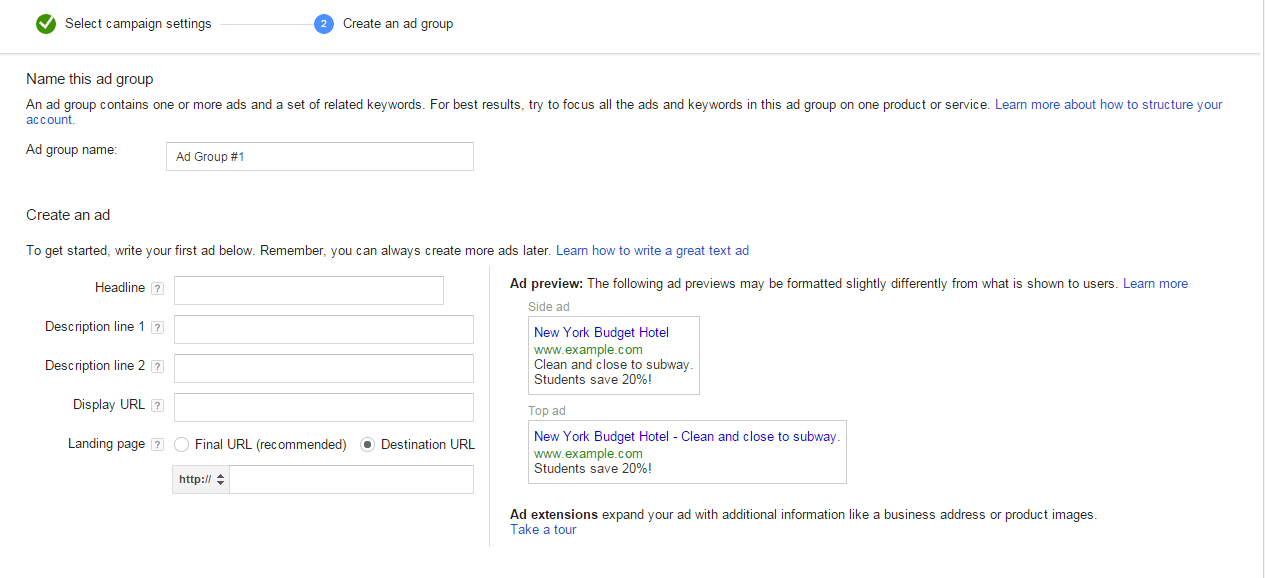
- App Extensions: Link below a text ad that encourages users to download your app.
- Call Extensions: Click-to-call buttons.
- Location Extensions: Your company’s address and phone number are listed below the ad.
- Review Extensions: Short snippets of customer reviews below the ad.
- Sitelink Extensions: Relevant links within your ad.
- Callout Extensions: Descriptive text in your ad to further explain product offerings or how you differentiate from competitors.
- Consumer Ratings: Industry rankings from survey data.
- Previous Visits: Notify a user if they’ve previously visited your website from Google within the ad.
- Social Extensions: The number of Google+ followers you have.
- Seller Ratings: Online business ratings by number of stars.
Writing Your Ads
Your ad could be a potential customer’s first interaction with your brand, so it’s important that you use compelling text and images to tell your story. Some best practices include using relevant keywords, sharing promotions, writing for mobile devices, and including a strong call-to-action. Even though the ad contains minimal content, it is still a great opportunity to educate users on how your business differentiates itself and ultimately provides the best products or services in your industry. That being said, you have to use your words wisely to make the most of the limited space you have, so make sure you don’t rush the writing process.
If you’re promoting a specific product or sale, Google allows you to include prices and promotions in the ad, as long as you are compliant with their guidelines. For example, you can say something like “All women’s sandals 50% off” or “All women’s sandals $19.95 and up” to encourage users to click on your ad, as long as it’s relevant to the keyword search terms.
Selecting Keywords
The next step is to select keywords that represent the search queries you would like your ads to display under. Start by looking at the products or services you sell and come up with single words or short phrases that best describe your company and offerings. What are your best-selling products or those that you’re most known for? What are some ways that your company stands out from the competition? These questions should help you develop a list of keywords to guide the ad creation and design process. Even though this step technically comes after writing your ads, it may be helpful to develop a list of keywords before you begin the writing process to help guide your ideas. You can also go back to your ads and make modifications to ensure that they are as relevant to the keywords as possible.
Once you’ve written a list of keywords, you can group similar terms together to build different campaigns. Here are the types of keywords that AdWords uses:
- Broad Match Keyword: Search query is a similar variation of the keyword, like misspellings and synonyms.
- Example: A search for “guy’s running shoes” may display an ad for “men’s running shoes.”
- Broad Match Modifier: Search query is a similar variation of the keyword, but the words may be in a different order.
- Example: A search for “dress shoes girls” may display an ad for “girl’s dress shoes.”
- Phrase Match Keyword: Search query contains multiple words and is a similar variation of your keyword phrase.
- Example: A search for “buy women’s flip-flops” may display an ad for “women’s flip-flops.”
- Exact Match Keyword: Search query is exactly the same as your keyword or phrase.
- Negative Match Keyword: Search query that you do not want your ad to display under.
- Example: A search for “women’s running shoes” will not display an ad for “women’s swimsuits.”
Targeting Your Ads
Once you’ve designed several ads, now it’s time to reach your target market. There are several settings you can choose from to make sure your AdWords budget attracts the most relevant audience:
- Keyword Targeting: Selecting keywords that represent the search queries you would like your ad to appear under.
- Audience Targeting: Identify your target markets by interests or demographics. You can also utilize remarketing to target consumers who have already interacted with your company online.
- Contextual Targeting: Display Network targeting that focuses on matching your ad to content on a partner website.
- Location Targeting: Select specific languages, countries, regions, or cities for your ads to display to. This is especially helpful for companies that only do business in certain regions and don’t want to waste exposure on consumers they can’t service.
- Mobile Targeting: Ads appear only to those searching on mobile devices.
- Managed Placement Targeting: Select individual websites or apps that you want your ads to appear on.
Setting a Budget
Like the other elements of Google AdWords, setting your budget for each campaign is also customizable. First determine how much you’re willing to spend per day, and Google will run your ads until you’ve exhausted your budget for that day. They may allow your ad to run a little beyond your daily spend due to the variability of traffic from day-to-day, however, you will never be charged more than your monthly budget (daily budget x 30.4). As your goals may vary by campaign, you may want to utilize different bidding strategies for each
Cost-Per-Click (CPC)
The first and most popular bidding strategy is Cost-Per-Click, which focuses on ad clicks and traffic directed to your website. All you have to do is set a maximum CPC bid and Google will make sure your ad placement never goes over that price. It is recommended that you set a maximum CPC based on the monetary value of a click on your ad. The price you pay reflects the cost to appear one position higher than the ad below yours, which may be less than your maximum CPC if your ads have the same Quality Score. So if your maximum CPC is $12 and the ad below yours (of equal quality) only costs $10 per click, you will pay $10.01 per click for your ad to appear above it.
There are two bidding types for cost-per-click: manual bidding and automatic bidding. Manual bidding allows you to choose your bid amounts individually and automatic bidding allows AdWords to set the CPC bid that will maximize clicks for your budget. For companies with several AdWords campaigns, it is generally easier to use automatic bidding to save time.
Cost-Per-Thousand Impressions (CPM)
The second type of bidding is Cost-Per-Thousand Impressions, which measures the number of times your ad is shown to users (note that this bidding type is only available on the Google Display Network). If your goal is to raise brand awareness, then this is probably the best strategy for you. Like CPC bidding, you set a maximum CPM bid to determine your ad’s placement. Since CPC and CPM bids could be bidding for the same placement, Google will convert a CPC bid to CPM by estimating the number of clicks based on 1,000 impressions and place the ads accordingly.
Cost-Per-Acquisition (CPA)
The last bidding strategy is Cost-Per-Acquisition, which focuses on conversions from users who clicked on your ad. To use CPA bidding you must have conversion tracking or Google Analytics set up on your website. Contrary to CPC and CPM, the actual amount you spend could be higher than your maximum CPA because of factors beyond Google’s control, like changes to your website or ads, or competitive auctions.
Once you have experience using these AdWords strategies, consider adding bid adjustments to vary your bid based on certain criteria (time of day, device used, location, etc.) to reach your target audience most effectively. Instead of increasing or decreasing a bid by a dollar amount, you use percentages; for example, you can set a +30% bid adjustment for mobile ads if you target primarily mobile consumers. There are bid adjustments to target a specific ad position, cost-per-acquisition (conversion) and return on ad spend, as well as maximize clicks, automate CPC bids, or outrank ads from other domains.
After reading this post, you may be wondering how you’re supposed to incorporate all of these elements into your AdWords strategy. The good thing is, you aren’t. Google offers users so many options because every business model is different. While one business owner might be trying to get more traffic to his website’s blog, another might be trying to convert more prospects on his ecommerce site. So before you start rolling out ads, really take the time to figure out what you’re trying to accomplish to help guide your strategy. By being able to eliminate which elements you don’t want to incorporate, these tools and settings will seem much less daunting.
Stay tuned; the last part of our AdWords series is coming soon! We will take you through the analytics side of AdWords to see what’s working and how to take your strategy to the next level.