As a small business owner, it can be tough to juggle consistent content creation and posting on top of everything else.
When are your blog posts coming out? When do your promotions launch? Did I schedule those social media posts?
You know content is extremely crucial for your business, but so is fulfilling orders, greeting your customers at the door, and balancing the books.
If only there were a tool that could help you keep track of all that content…
Well, that’s where content calendars come in.
A content calendar is a tool that helps you plan, organize, and schedule your content.
Content calendars are a must for any small business owner. Not only are they a great visual tool, but they help with:
- Organization
- Consistency
- Engagement
- Planning
- Scheduling
- Tracking
And much, much more.
Simply put: a content calendar can make things easier for you and your social media team. They can help you spend less time stressing about what to post and when, giving you more time to focus on what matters most: growing your business.
So, in this blog, I’ll go over some of the top tools to help you create and maintain an efficient content calendar. I chose a wide range of options that vary in features, functions, and price points, and while I’ll touch on how to use each one, I won’t be giving in-depth tutorials—but if that’s something you’d like to see in a blog from us, leave a comment and let us know!
What Should a Content Calendar Have?
Before we get into the tools, it’s important to understand what goes into a content calendar so you can pick the best option for you.
Now, admittedly, what your content calendar has will largely depend on you, your business, and your needs.
However, at the very least, I’d recommend that your content calendar includes:
- Post type (video, carousel, story etc.)
- Platform (Instagram, Facebook, TikTok, etc.)
- Post date/time
- Copy (captions, text for graphics, script, etc.)
- Assets (video file, photos, graphics, etc.)
- Links/tags
- Status (in progress, done, scheduled, etc.)
I recommend these content calendar elements because they cover your bases from brainstorming to posting.
So, with that in mind, let’s get into the tools!
Spreadsheets
Spreadsheet applications are typically the first step with content calendars. Why? Because spreadsheets are simple and accessible, while having the added benefit of built-in structure.
As far as tools go, the “big three” tend to be Excel, Google Sheets, and Numbers.
Excel, while incredibly popular, is a paid application. The pricing varies based on how you purchase it (standalone or a plan), plan tiers (family, personal, or business), and plan payment options (monthly or annually).
Alternatively, both Google Sheets and Numbers are free—though Numbers is only available on Apple devices.
Key Features
Spreadsheets have a lot of features and functions, but some really stand out when it comes to content calendars:
- Customizable Templates: Spreadsheets have a lot of template options—both built in, and online. So whether you want to start with a basic one and customize it, or search and find one online that checks all your boxes, you’ll be able to jumpstart your calendar process easily.
- Organization: Spreadsheets allow you to organize and format nearly everything—whether it’s color-coding, adding drop-down menus, or labeling dates.
- Collaboration: You’ll be able to share spreadsheet links and open them to collaborators, helping to ensure the work is not only easily accessible, but evenly spread. Additionally, you’ll be able to view any changes made, which is helpful for task tracking and fixing any mistakes.
- Conditional Formatting: Spreadsheets have options for conditional formatting, which will highlight cells based on certain conditions—for example, highlighting a cell red if it passes its due date, to visually show it’s overdue.
In addition to those key features, some additional features include:
- Accessible via web browser
- Free to download mobile and desktop applications
- Tabs
- Option to leave notes/comments on specific cells
- Attach files in cells
- Add images to cells
- Cloud-based syncing
- Cross-platform access
- Offline access
- Option to integrate company-specific AI (Apple Intelligence for Apple, Microsoft Copilot for Microsoft, and Gemini for Google)
- Part of a suite that includes other beneficial applications*
*Not included with the standalone purchase version of Excel.
Using a Spreadsheet to Make a Content Calendar
There are a few ways you can create your content calendar in a spreadsheet application.
The first one is the easiest—just pick a premade template! Most have options for calendars and project tracking that you can then customize to your liking.
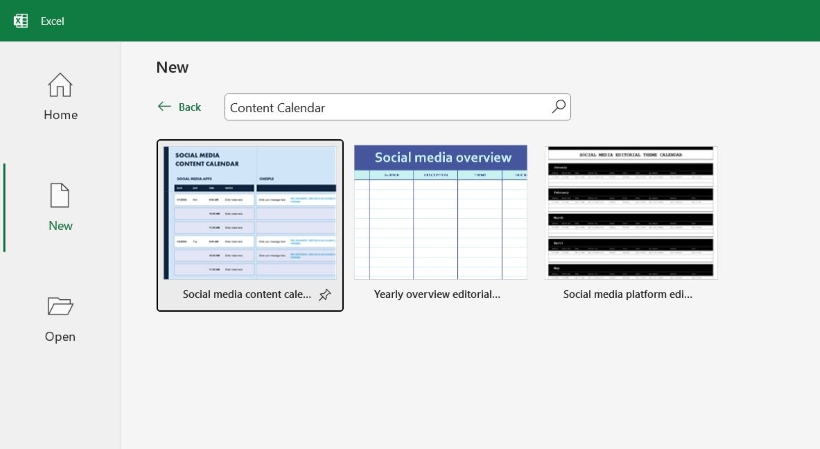
The second option is starting from scratch. While this takes a bit longer, it does afford some more flexibility and freedom. If you’re using Google Sheets, you’ll have access to pre-built tables that you can insert.
If you want to get started with a robust calendar at the click of a button, companies like Hootsuite, Hubspot, Semrush, and Sprout Social offer free content calendar templates. Most have options for different spreadsheet platforms, so you shouldn’t have to worry about getting any specific software.
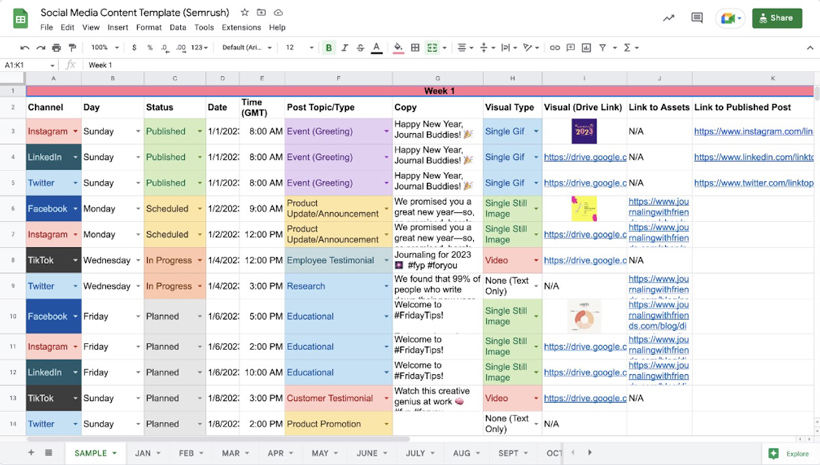
Calendar Applications
Another accessible option is a calendar application such as Outlook, Google Calendar, or Apple’s Calendar. And while I mention these three specifically, pretty much any calendar application is likely to function the same.
Key Features
Calendars have a lot to offer when it comes to content planning:
- Labeled Holidays: Having labeled holidays can help you plan around certain events—whether it’s ensuring you have a holiday hours post ready to go, or a Black Friday sale email scheduled to send.
- Time Zone Adjustments: If you’re posting across different time zones, changing your timezone or creating a calendar for a specific one can help ensure you post at the best time for your audience.
- Reminders and Alerts: Calendars have the ability for reminders, notifications and alerts. These can help you stay on track, prepare, and ensure everything is ready when it comes time to post.
- Multiple Calendar Options: You are able to have multiple calendars, with the option to show all calendars on one main one. This means you can create different calendars for different content types, platforms, or social media holidays, then get a comprehensive view in one central location.
Other beneficial functions and features include:
- Accessible via web browser
- Free to download mobile and desktop applications
- Cross-platform accessibility
- Ability to sync with email
- Collaborative
- Recurring events (great for themed content, such as “Fun Fact Friday”)
- Color coordination
- Ability to have multiple calendars
- Ability to attach files and leave notes
- Search functionality
- Offline access
Making a Content Calendar with a Calendar Application
To do so, you’ll essentially be creating an event for your content. Pretty simple, huh?
From there, you can add attachments and copy, schedule it for your intended post date, and set reminders.
Here’s a quick example of what that would look like in Google Calendar:
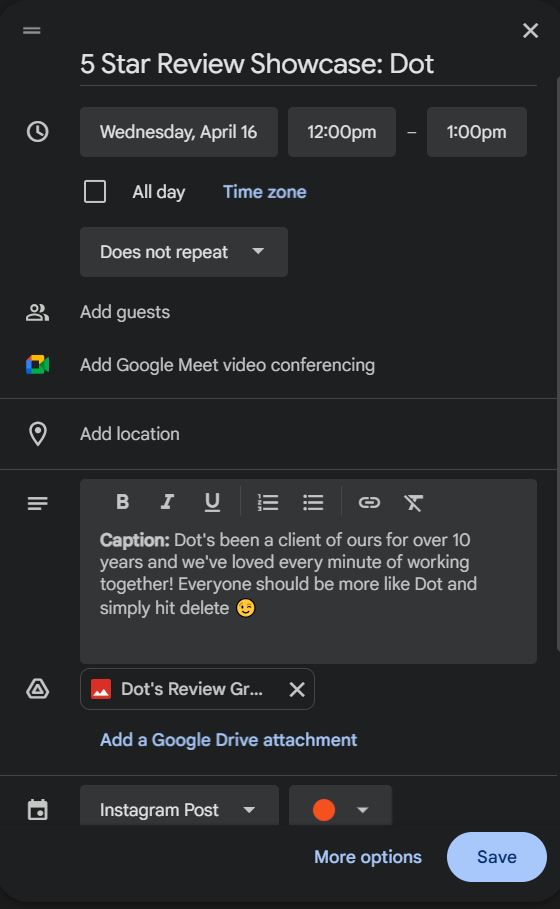
Project Management Tool
Project management tools can definitely make content management and planning a lot easier.
Here, I’ll be talking about three popular tools: Trello, Notion, and Asana.
Key ~Free~ Features
Like the other tools I’ve talked about, a lot of project management platforms overlap in their basic functions and features, plus they each offer free, paid, and business/enterprise account options.
So, before getting into the specifics of each platform, I thought it would be good to go over some of the standout free features they offer.
- Kanban Board View: Kanban boards allow you to visualize your content calendar in its entirety with buckets, tags, and cards. They have drag and drop functionality, which can help you easily move tasks to the appropriate areas as you move through your content planning.
- Customizable Workflows: When you customize your board, you’ll be able to set up buckets for different content stages (such as “idea” or “in progress”) to help you stay organized.
- Task Delegation: After adding collaborators, you can directly assign tasks to specific members.
- Labels and Tags: Additional labels and tags for things like platform, content type, or priority can help you stay organized, ensure your content is distributed evenly, and help you quickly filter through your tasks.
- File Attachment: Directly attach files and leave notes, ensuring all necessary content and information is easily accessible.
In addition to those, the free versions all share the following features:
- Accessible via web browser
- Free to download mobile and desktop applications
- Ability to assign tasks
- Progress tracking
- Built-in calendar
- Reminders for upcoming due dates
- Real-time collaboration
- Third-party tool/app integration
- Pre-built templates
- Due dates
- Cross-platform access
- Task tracking
Trello
The beauty of Trello lies in its simplicity—the board system is easy to set up, understand, and use, making it a great choice for teams.
When billed annually, standard accounts come out to be $5 per user per month, and premium accounts come out to $10/user per month. Enterprise accounts are dependent on user amount.
While the free account has more than enough to get started, the paid account options do offer significantly more that could come in handy down the line.
You can view the full list of features here, but some standout paid features include:
- Unlimited boards, storage, and workspace collaborators
- Advanced checklists
- Custom fields
- Advanced views (for premium and enterprise accounts)
Here’s what a content calendar on Trello could look like. To get more information on how to use Trello, you can check out their guide here!
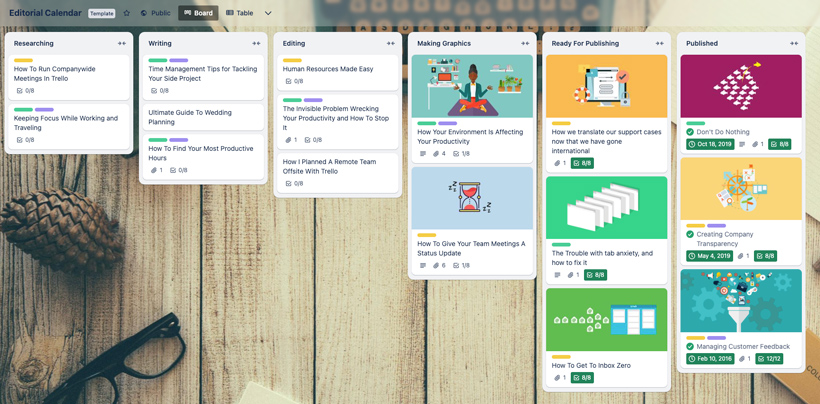
Notion
Next up is Notion, another easy-to-use project management tool.
When billed annually, plus accounts are $10/user per month, and business accounts are $15/user per month. They do have an enterprise account option, but you’ll need to contact sales for pricing information. Additionally, all accounts (even free) have the option to add Notion AI for $8/month.
Some standout paid features include:
- Unlimited blocks and file uploads
- Custom automations
- Charts and dashboards
- Customizable theme
- Custom databases
- Google Analytics integration
- Advanced page analytics
Check out their full list of features here.
And here’s what a content calendar on Notion might look like. To get more information on getting started with Notion, check out their guide here!
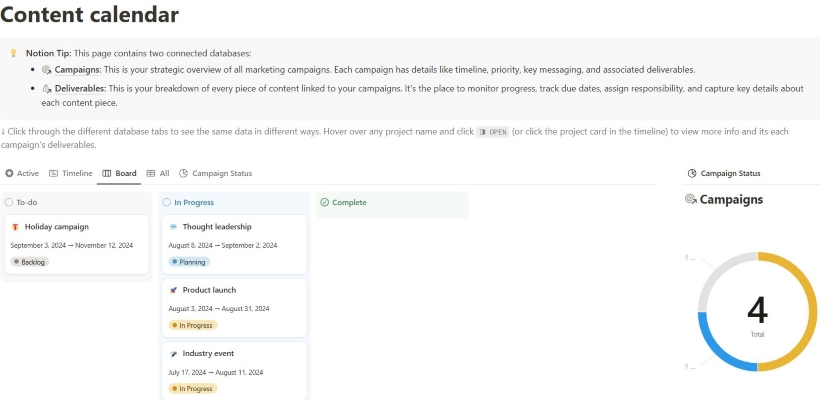
Asana
Asana has (in my opinion) possibly the most robust free account. They also have the most account options.
They have two paid personal account options: starter ($10.99/user per month) and advanced ($24.99/user per month).
They also have two business and enterprise options, Enterprise and Enterprise+, but you’ll have to contact sales for pricing.
But, if you want more than what the free account offers, some paid features include:
- Timeline and Gantt views
- Asana AI
- Start dates/times
- Custom templates
- Project dashboards
- Custom fields
- Workflow builder
View and compare all their features here.
And here’s what a content calendar on Asana might look like. To get more information on how to get started with Asana, you can visit their help center!
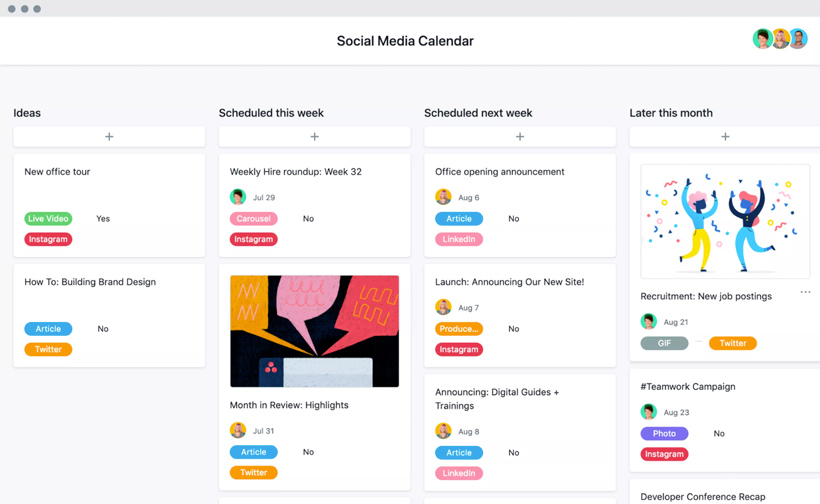
Graphic Design Tools
Lastly, we have graphic design tools.
Graphic design tools can be great for creating content calendars, and often come with the benefit of advanced features. Plus, it’s likely you’ll be creating your assets right in the app, making it a seamless process.
The two main contenders here are Adobe Express and Canva.
Key ~Free~ Features
Like project management tools, both Adobe Express and Canva have free, paid, and business/enterprise account options.
The main standout feature of these tools is the type of tool they are: graphic design platforms. By having your calendar live where you create your assets, you can:
- Directly input your assets into your calendar
- Quickly resize graphics for different social media platforms
- Ensure consistent font and color usage
Additionally, they share free features such as:
- Pre-built templates
- Accessible via web browser
- Free to download mobile applications for
- Stock photos
- Stock videos
- Stock audio
- Export formatting options
- Limited AI tools
- Real-time collaboration
*Canva also has a free-to-download desktop app
Adobe Express
Adobe Express is great if you’re already familiar with Adobe.
Adobe Express has a ton of account options that you can explore.
But, to keep things simple for this blog, their premium account is $9.99 per month. Their “Teams” account has a two-person minimum, and costs $4.99 per month for the first year, before increasing to $7.99 per month. You can request more information from their sales team on enterprise pricing.
Adobe Express also comes with access to their content scheduler, a tool that can plan, preview, schedule, and post up to 1,000 social media posts a month for you.
Free accounts get one account per social network, and paid accounts get three accounts per social network.
The paid tiers of Adobe Express primarily expand on the free features—for example, a free account gives you access to 4,000 fonts, whereas the paid account gives you access to over 30,000 fonts.
Outside of the expansion, some paid features include enhanced brand management tools and access to non-watermarked content.
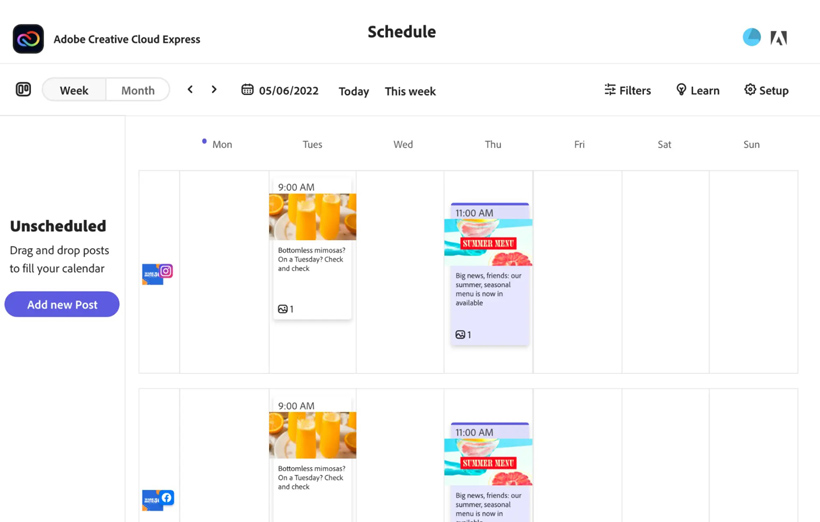
Canva
Canva also has multiple account options—Canva Pro for $15 a month, Canva Teams for $10 per person (with a minimum of 3 people) per month, and Canva Enterprise, but you’ll need to contact their sales team for pricing.
Canva has a great free tier, but admittedly, their paid tiers offer more when it comes to content calendars. But don’t get me wrong—a free account is still a great choice.
You can create a content calendar by selecting and customizing a calendar document. There is no shortage of free templates to choose from, ranging from classic to specific social media content calendars.
You’ll also be able to link directly to your other Canva documents, making it even easier to have everything you need in one place.
Plus, the free account does give you access to one Brand Kit, which is a convenient kit full of your branded assets, templates, fonts, and colors.
Now, the paid account levels have a significant game-changer, which is Canva’s Content Planner.
Similar to Adobe’s Content Scheduler, this tool lets you create, plan, preview, and schedule your social media posts across multiple platforms. You’ll also be able to track valuable metrics—like impressions, clicks, likes, and comments—right from the Content Planner.
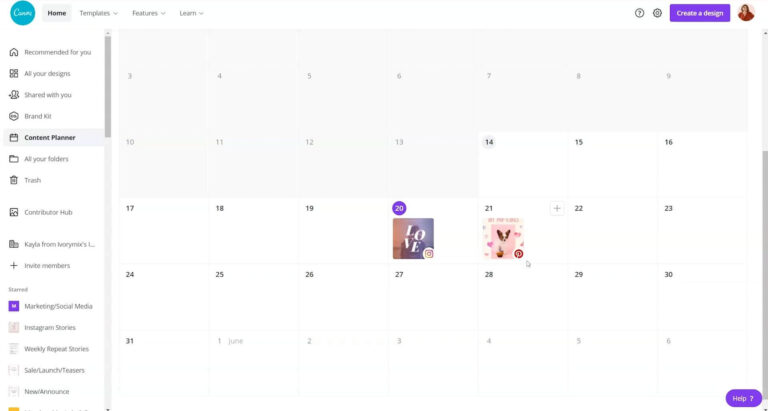
How to Pick the Best Option
I just gave you a lot of information.
But, how do you pick the best content calendar tool for you and your small business? Well, lucky for you, there are a few factors that can help you decide.
Your Preferences
Number one: what do you prefer?
A surefire way to get the most out of your content calendar is to ensure you use it—which means picking a method that works for you.
For example, if you’re someone who excels at making spreadsheets (see what I did there? 😎), then a spreadsheet will be a great, comfortable, foray into content calendar creation.
Your Budget
Cost is a factor that impacts pretty much everything in our day-to-day lives. So, it makes sense that it’s a huge consideration in picking out the tool that works for you.
Now, I do wholeheartedly believe that a content calendar can be done, and done well, with free accounts. However, it is true that some beneficial features are limited—or entirely inaccessible—with free accounts.
My suggestion is to start with something free—whether it’s an entirely free program, free tier, or free trial. Take some time to get used to the program, and if you like it and genuinely believe the paywalled features will benefit you, go for it.
For example, I personally have a paid Canva account. I did have a free one for quite some time, but after seeing the paid features I could access during my free trial, I decided the upgrade was worth it.
It’s all about finding what is in your budget that makes your life—and content planning—easier.
If you’re taking advantage of a free trial, just remember to cancel before it auto-renews!
What Features You Need (And Want)
You’ll want the platform to accommodate you, not the other way around.
For example, if you want to include graphics, copy, links, and also need approvals for each channel, you’d be better off working with Adobe or Trello, rather than trying to fit everything into a spreadsheet.
Consider the functions and features you need and the ones you want. Sure, maybe a way to complete tasks isn’t a necessity—but clicking “done” is always a nice dopamine boost!
Some questions to ask yourself when considering a new content calendar tool could include:
- Is it just you or a team of people?
- Are you including processes/approvals?
- Do you want to be able to schedule your post within the calendar?
- Do you have a budget set aside for social media?
- Will the tool scale with your business?
- Are there built-in templates?
- Does it integrate with programs or applications you currently use?
Consider What You Currently Use
When you’re starting out, sticking with applications you’re already familiar with is a great, cost-effective way to begin your content calendar journey.
What you currently use—in terms of platforms and programs—is a major factor, especially when it comes to collaboration and syncing.
For example, if you use Gmail, you could plan/track on Google Sheets, and have a link to a Google Doc that contains the copy for the posts. You could also set alerts on your Google Calendar to remind you when it’s time to post.
Or, if you have a Windows computer, I wouldn’t recommend buying an Apple product just to try out Numbers.
My Final Thoughts
If you’ve read this far, I’d wager that you probably trust what I’m saying (or, at the very least, enjoy how I’m saying it).
So, while I definitely recommend you do what’s best for you, here’s what I personally would choose if I was picking for my own business.
I probably would go with… a mix! I’d use Google Docs to write, Asana to plan, and Canva Pro to design and schedule.
Why? Well, I’m very familiar with Google Docs (in fact, this very blog post was written in it!). I love being able to visualize tasks and complete them, and I’m also very familiar with Canva’s features.
As I wrap this blog up, I want you to remember two things:
- Things will come together. It might take some time to get it how you want it, but before long, your content calendar will run like a well-oiled machine.
- Celebrate the small wins! Whether it’s creating your calendar, filling out your first week, or marking tasks complete, give yourself some much-deserved kudos—and/or a treat!

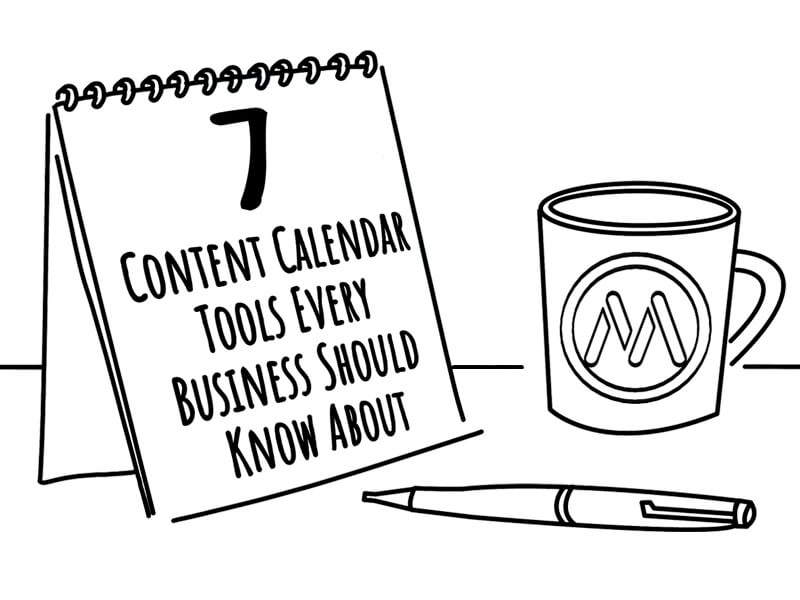
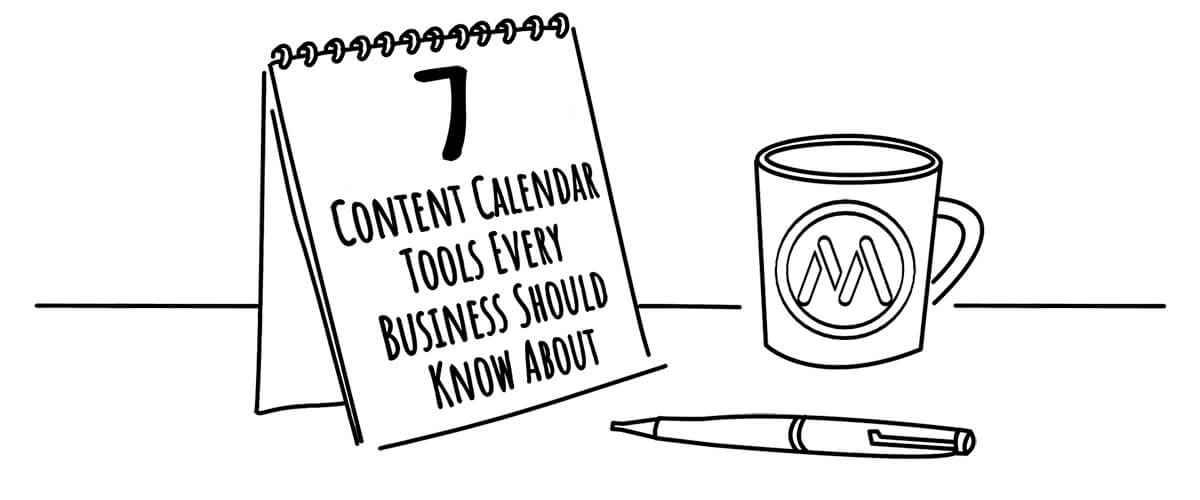
Great post , Thanks for sharing.