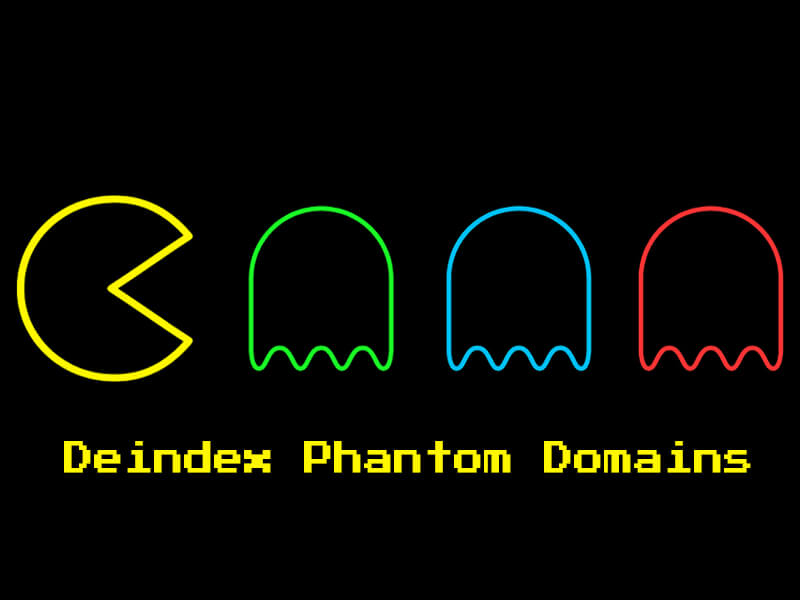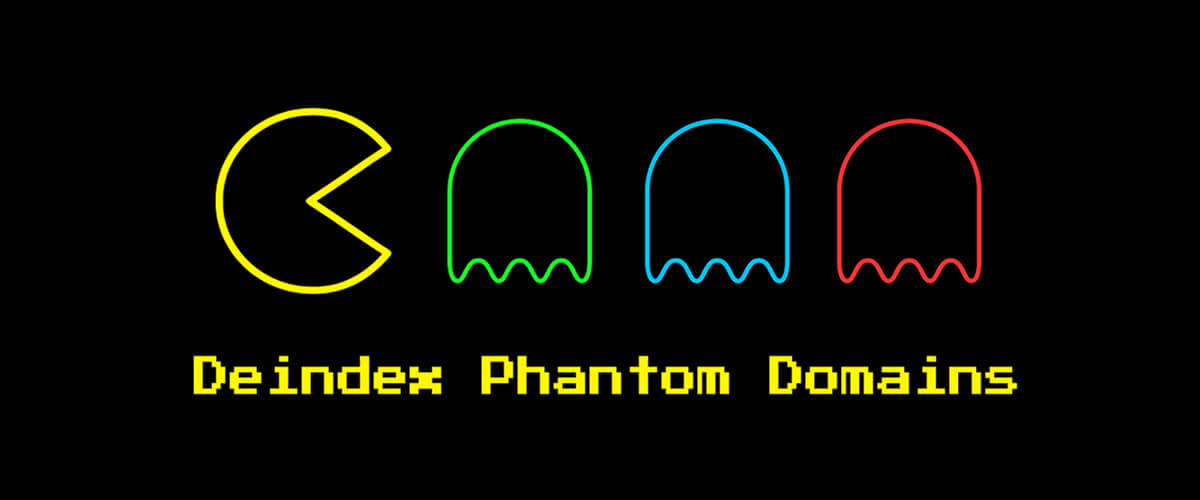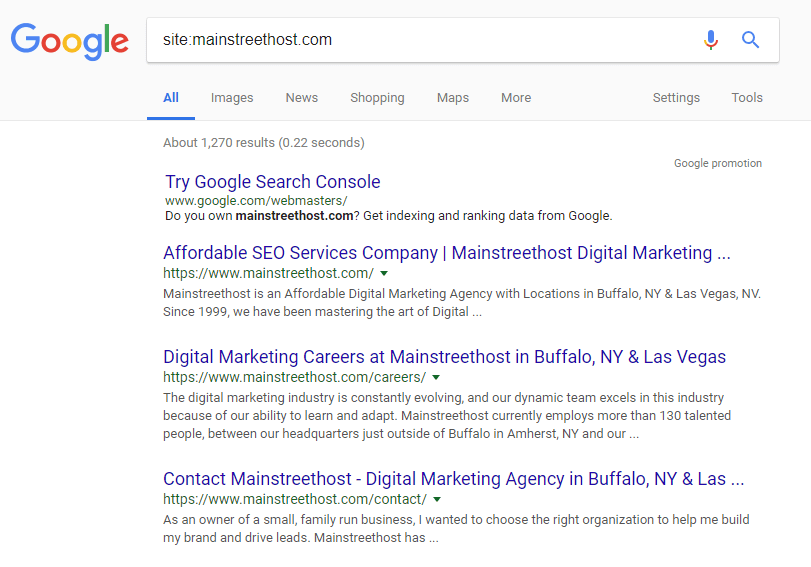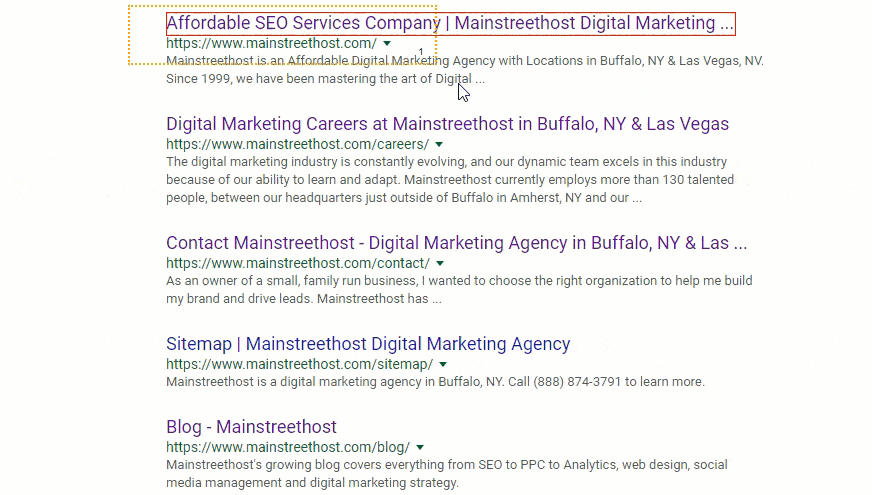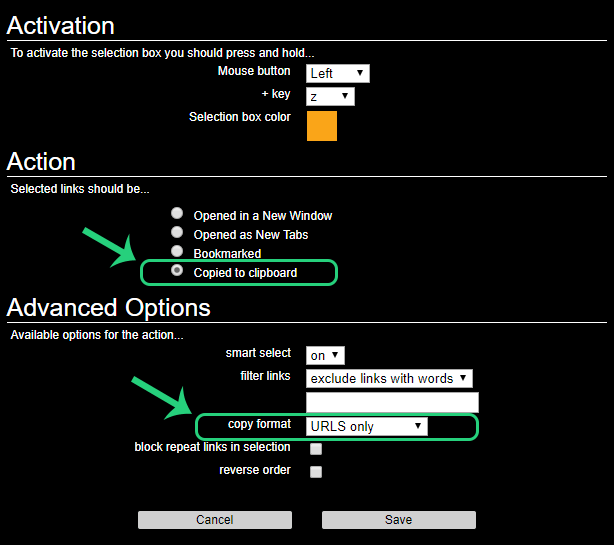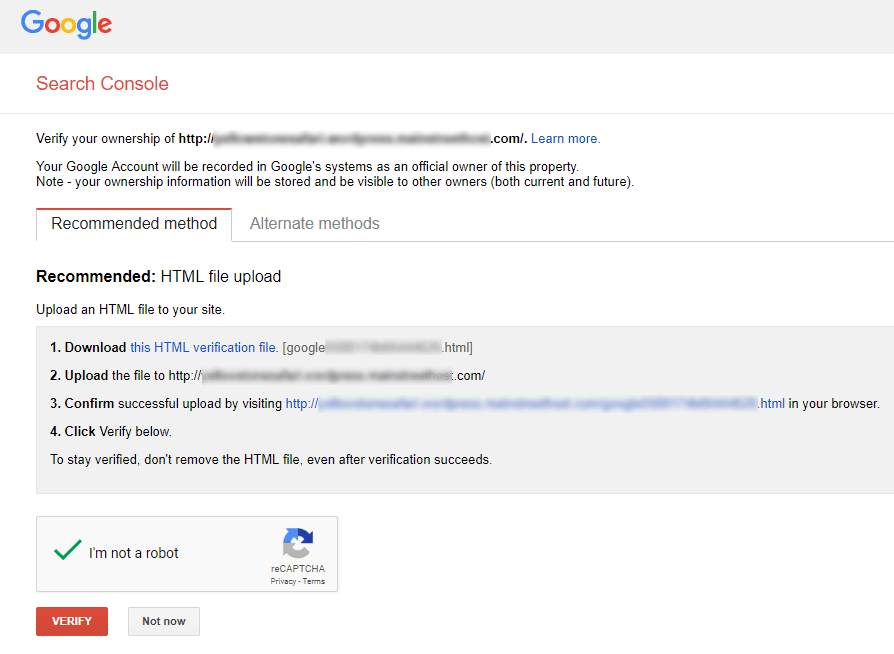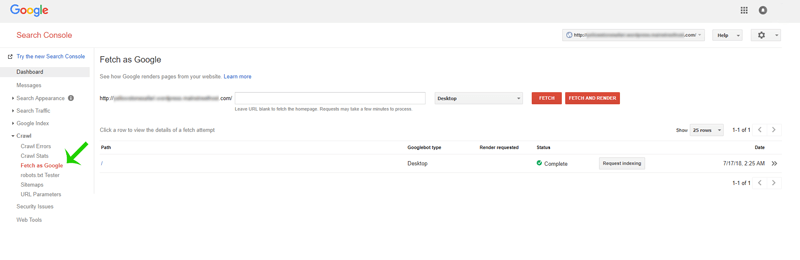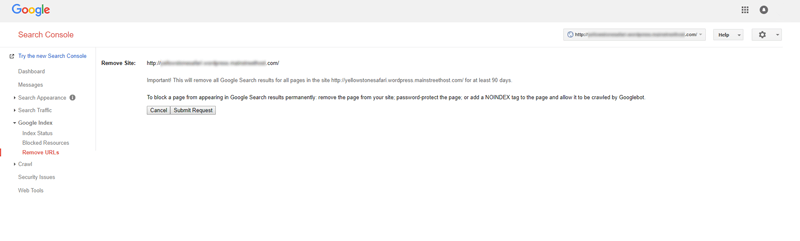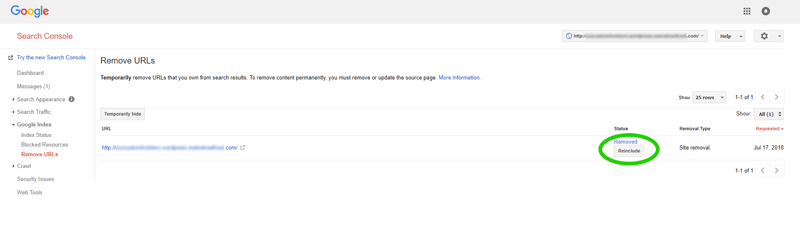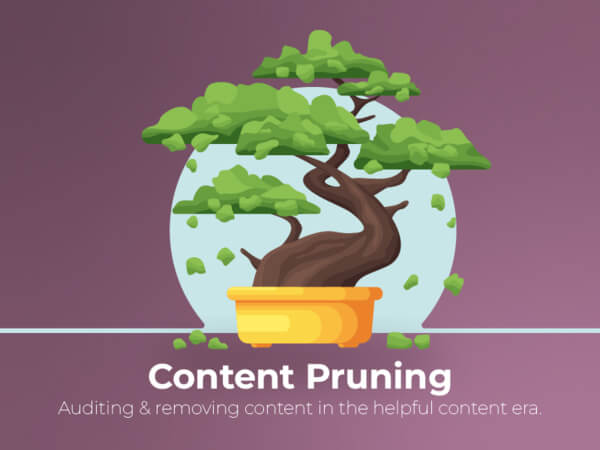What is a Phantom Domain?
A phantom domain is an indexing phenomenon that results in URLs that no longer exist appearing within search results.
These indexing issues can occur for several reasons; possibly resulting in a weaker domain authority and damaging the performance of your website.
In this guide, we will walk-through how to actively remove these domains from Google’s search index.
Our example website for this guide, suffered from dozens of phantom domains that have been extinct for years. These domains were indexed and returning a 404 not found error. For years, there were no files, folders, or data stored pertaining to these ghost URLs, yet mysteriously, they remained in Google’s index.
The client previously attempted to remove these domains strictly using Google Search Console with no success. Other attempts were made to oust these unwanted URLs, but the phantom domains returned to the index within months of being manually removed.
Now, on to the guide.
How to Deindex Phantom Domains
Step 1: Create a list of phantom domains
Conduct a site index search by typing site:example.com into the Google search bar. Cultivate a list of any domains that should not be indexed under your domain.
If there are several, it is helpful to add these to an Excel document or Google Sheet for organizational purposes.
Change the Linkclump settings to “copied to clipboard” and the copy format to URLs only.
Filter the list of URLs to only include the domains you would like to remove from the search index.
Step 2: Create an HTML file that instructs search engines not to index the page.
<html> <head> <meta name='robots' content='noindex,nofollow'/> </head> </html>
Then add this document to the appropriate file path of the URL you would like to remove.
Example:
URL to be removed: phantomDomain.mainstreethost.com
Create a subdomain for “phantomDomain” and add the “noindex” HTML file to that subdomain.
Step 3: Verify the domain in Google Search Console
Navigate to https://google.com/webmasters login and then:
- Select “Add a Property”
- Enter the phantom URL
- Verify ownership of the URL by using the HTML verification file method
Step 4: Fetch as Google
Use the “Fetch as Google” tools under the Crawl section in the side navigation menu
Step 5: Use the Remove URLs Tool
Navigate to the Remove URLs page of Search Console, located under the Google Index section of the side navigation.
- Click the “Temporarily hide” Button
- Enter the URL of the phantom domain you would like to remove from Google’s index.
Confirm that you have entered the correct URL, then submit your request. This temporary removal request will eliminate the submitted URL from the Google index for at least 90 days.
If you choose to submit the root URL, you will be submitting a site removal request, which will temporarily remove the root domain and all subsequent pages within the domain.
Step 6: Check your work
Check back a few hours later and run another site index search to verify the phantom domains have been removed from the index. In the Google sheet you created in Step 1, document the date that the URL has been removed for future reference.
Wrapping Up
Following these steps will help clean up your search index profile. Removing unnecessary domains from polluting your website can be a beneficial practice to help boost your website’s performance.
The method used in this process utilizes search console to quickly remove URLs from the index, but also forces search engines to crawl the “noindex” of the unwanted URLs ensuring that they do not return.